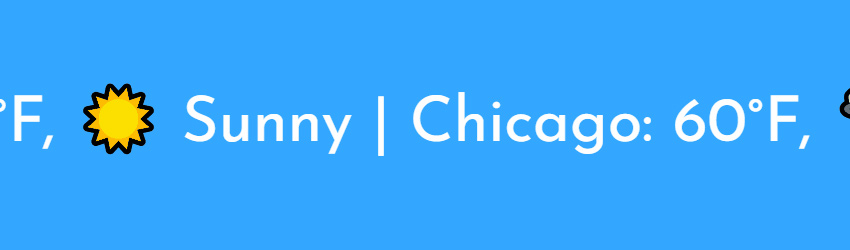25년 이상 웹 애플리케이션을 구축해온 저처럼 HTML, CSS, JavaScript를 사용하는 것은 두 번째 본능이 되었습니다.
이 글에서는 이러한 도구를 사용하여 스크롤링 텍스트를 만드는 몇 가지 간단한 방법을 보여드리겠습니다. 여기에는 일반 HTML, HTML과 CSS, 마지막으로 HTML + CSS + JS를 사용한 스크롤링 텍스트 코딩을 위한 5가지 방법이 포함됩니다.
1. 일반 HTML 스크롤링 텍스트
텍스트 주위에 태그를 추가하여 스크롤 효과를 생성합니다. 이 태그는 몇 가지 흥미로운 매개변수를 제공합니다. 그 중에서:
- direction — 왼쪽, 오른쪽, 위 또는 아래
- scrollamount — 스크롤 텍스트의 속도
- loop — 스크롤이 몇 번 반복되어야 하는지
참고: 이것은 더 이상 사용되지 않는 HTML 태그이므로 현대 웹 프로젝트에서 사용할 때는 자제할 것을 권장합니다.
2. CSS로 애니메이션 스크롤링 텍스트
스크롤이라는 CSS 애니메이션을 정의하여 translateX 속성을 애니메이션화합니다.
@keyframes scroll {
0% { transform: translateX(100%); }
100% { transform: translateX(-100%); }
}
<div class="scrolling-text">Scrolling Text</div>
.scrolling-text {
width: 100%;
overflow: hidden;
white-space: nowrap;
box-sizing: border-box;
animation: scroll 10s linear infinite;
}
translateX to translateY will give you a vertical scrolling text. Switching 0% and 100% around will give you the reverse scrolling text direction. And in the .scrolling-text CSS class, if you change the 10s duration of the animation, you change the speed of the scrolling text.
3. HTML + CSS + JavaScript 스크롤링 텍스트
HTML 코드:
<div class="scrolling-text">
Scrolling Text Scrolling Text Scrolling Text
</div>
CSS 코드:
.scrolling-text {
width: 30vw;
white-space: nowrap;
overflow: hidden;
box-sizing: border-box;
font-size:clamp(16px,50dvh,220px);
white-space:nowrap;
margin: 0 auto;
}
const container = document.querySelector('.scrolling-text');
let scrollAmount = 0;
setInterval(() => {
scrollAmount += 10;
container.scrollLeft = scrollAmount;
if (scrollAmount >= container.scrollWidth) {
scrollAmount = 0;
}
}, 20);
4. jQuery로 스크롤 텍스트
$(document).ready(
function loop() {
$('.scrolling-text').css({scrollLeft:0});
$('.scrolling-text').animate({ scrollLeft: "+=1000" }, 10000, 'linear', loop);
}
);
animate() jQuery function to animate the scrollLeft property, and this will create a scrolling text effect.
제 생각에는 이 상황에서 jQuery는 다소 과도한 도구이며, 프로젝트에서 이미 jQuery를 사용한 경우에만 의미가 있습니다.
물론, animate()은 위에서 본 것처럼 translateX 또는 translateY 속성을 애니메이션화하는 데에도 사용될 수 있습니다.
5. 캔버스 HTML5로 텍스트 스크롤링
이것은 제가 가장 선호하는 방법입니다. 특히 너무 유연하고 GIF 또는 비디오로 스크롤링 텍스트를 내보낼 수 있는 다양한 가능성을 제공하기 때문에 특별합니다. 이를 실제로 보려면 스크롤링 텍스트 PSDDude의 생성기로 이동하여 자체 사용자 지정 스크롤링 텍스트 이미지 및 비디오를 만들 수 있습니다.
HTML 코드는 간단합니다:
<canvas id="scrollingCanvas" width="300" height="50"></canvas>
const canvas = document.getElementById('scrollingCanvas');
const ctx = canvas.getContext('2d');
const text = "Scrolling Text Example";
let x = canvas.width;
function draw() {
ctx.clearRect(0, 0, canvas.width, canvas.height); // Clear the canvas
ctx.font = '20px Arial';
ctx.fillStyle = 'black';
ctx.fillText(text, x, 30);
x -= 2; // Adjust speed of scrolling here
if (x < -ctx.measureText(text).width) {
x = canvas.width; // Reset position when text is out of view
}
requestAnimationFrame(draw);
}
draw();
requestAnimationFrame() calling the function draw() is actually the way HTML5 games implement their graphics drawing. This is a cool way to create smooth-scrolling text.
measureText() 컨텍스트 메서드를 사용하여 텍스트의 화면 크기를 얻습니다. 이를 통해 텍스트 위치를 재설정하여 끝 위치에 도달했을 때 매끄러운 스크롤링 텍스트를 만들 수 있습니다.
보너스: 몇 가지 스크롤링 텍스트 아이디어
LED 스크롤링 텍스트 GIF
이에 대해 더 알아보세요. 이 링크에서 확인할 수 있습니다.
스타워즈 오프닝 크롤 스크롤링 텍스트 생성기
이에 대해 더 알아보세요. 이 링크에서 확인할 수 있습니다.
주식 시장 스크롤링 텍스트
더 알아보세요 여기.
날씨 스크롤링 텍스트
그에 대해 더 알아보세요 여기.
이들은 스크롤링 텍스트 GIF 및 비디오 생성기를 사용하여 PSDDude에서 생성되었습니다.
결론
이제 HTML, CSS 및/또는 JavaScript를 사용하여 스크롤링 텍스트를 만드는 방법을 알게 되었습니다.
이것을 무엇에 사용할 건가요? 댓글로 말씀해 주세요. 또한, 스크롤링 텍스트 생성에 대한 중요한 방법을 놓쳤다고 생각하시면, 그에 대한 의견도 주세요.
Source:
https://dzone.com/articles/scrolling-text-html-css-javascript