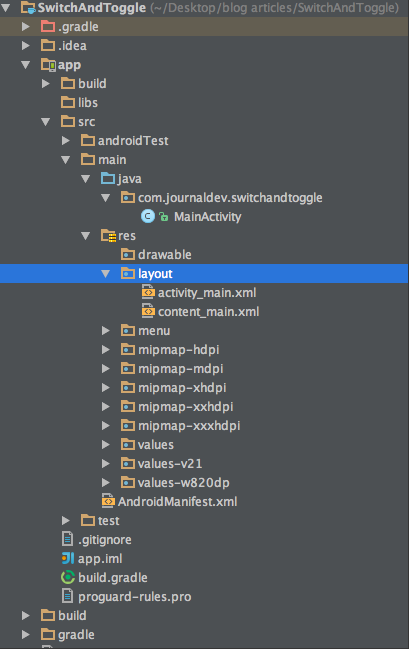Today we will learn about Android Toggle Button and Switch in android app. We’ll discuss and implement Switch button Widget and the ToggleButton widget in our application.
Android Toggle Button
Android Toggle Button is used to display on and off state on a button. Switch is another type of toggle button that’s predominantly used since Android 4.0. Android Switch provides a slider control. Both ToggleButton and Switch are subclasses of CompoundButton class. XML Attributes used to define a ToggleButton are described below.
android:disabledAlpha: The alpha to apply to the indicator when disabledandroid:textOff: The text for the button when it is not checkedandroid:textOn: The text for the button when it is checked
To modify the ToggleButton programmatically the following methods are used.
CharSequence getTextOff(): It returns the text when button is not in the checked stateCharSequence getTextOn(): It returns the text for when button is in the checked statevoid setChecked(boolean checked): It changes the checked state of this button
Android Switch
Android Switch or SwitchCompat widget ( a part of AppCompat library which provides backward compatibility for lower Android versions upto Android API v7) is a custom On-Off slider which is commonly seen in phone settings. Advantages of Android Switch Widget:
- It is the best replacement for checkboxes and RadioButtons
- Implementation takes only less than a minute
- No need to use much drawables and other resources
The xml layout of a SwitchCompat is given below:
<android.support.v7.widget.SwitchCompat
android:id="@+id/switchButton"
android:layout_width="wrap_content"
android:layout_height="wrap_content"
android:textAppearance="?android:attr/textAppearanceMedium"
android:text="Switch example"
/>
android:text is used to display a Text besides the slider switch button.
Android Toggle Button and Switch Example
In this application we’ll display two ToggleButton and one Switch button. The state of the Toggle Buttons would be displayed in a SnackBar when the FloatingActionButton is pressed. The state of the Switch button is changed to true whenever the action button of the snackbar is clicked. Or the state is displayed in the snackbar by sliding the switch.
Android Toggle Button and Switch Project Structure
Android Toggle Button Code
The activity_main.xml remains the same. The content_main.xml contains two Toggle Buttons and a Switch checked to false by default as shown in the code snippet below :
<?xml version="1.0" encoding="utf-8"?>
<RelativeLayout xmlns:android="https://schemas.android.com/apk/res/android"
xmlns:app="https://schemas.android.com/apk/res-auto"
xmlns:tools="https://schemas.android.com/tools"
android:layout_width="match_parent"
android:layout_height="match_parent"
android:paddingBottom="@dimen/activity_vertical_margin"
android:paddingLeft="@dimen/activity_horizontal_margin"
android:paddingRight="@dimen/activity_horizontal_margin"
android:paddingTop="@dimen/activity_vertical_margin"
app:layout_behavior="@string/appbar_scrolling_view_behavior"
tools:context="com.journaldev.switchandtoggle.MainActivity"
tools:showIn="@layout/activity_main">
<ToggleButton
android:id="@+id/tb1"
android:layout_width="wrap_content"
android:layout_height="wrap_content"
android:layout_alignParentLeft="true"
android:layout_alignParentTop="true"
android:text="ToggleButton 1"
android:textOff="Off"
android:textOn="On" />
<ToggleButton
android:id="@+id/tb2"
android:layout_width="wrap_content"
android:layout_height="wrap_content"
android:layout_alignBaseline="@+id/tb1"
android:layout_alignBottom="@+id/tb1"
android:layout_toRightOf="@+id/tb1"
android:text="ToggleButton 2"
android:textOff="Off"
android:textOn="On" />
<android.support.v7.widget.SwitchCompat
android:id="@+id/switchButton"
android:layout_width="wrap_content"
android:layout_centerInParent="true"
android:checked="false"
android:layout_height="wrap_content"
android:textAppearance="?android:attr/textAppearanceMedium"
android:text="Switch example"
/>
</RelativeLayout>
The MainActivity.java is given below:
package com.journaldev.switchandtoggle;
import android.graphics.Color;
import android.os.Bundle;
import android.support.design.widget.FloatingActionButton;
import android.support.design.widget.Snackbar;
import android.support.v7.app.AppCompatActivity;
import android.support.v7.widget.SwitchCompat;
import android.support.v7.widget.Toolbar;
import android.view.View;
import android.view.Menu;
import android.view.MenuItem;
import android.widget.CompoundButton;
import android.widget.ToggleButton;
public class MainActivity extends AppCompatActivity {
ToggleButton tb1, tb2;
SwitchCompat switchCompat;
@Override
protected void onCreate(Bundle savedInstanceState) {
super.onCreate(savedInstanceState);
setContentView(R.layout.activity_main);
Toolbar toolbar = (Toolbar) findViewById(R.id.toolbar);
setSupportActionBar(toolbar);
FloatingActionButton fab = (FloatingActionButton) findViewById(R.id.fab);
fab.setOnClickListener(new View.OnClickListener() {
@Override
public void onClick(View view) {
StringBuilder result = new StringBuilder();
result.append("ToggleButton1 : ").append(tb1.getText());
result.append("\nToggleButton2 : ").append(tb2.getText());
Snackbar snackbar= Snackbar.make(view, result.toString(), Snackbar.LENGTH_LONG)
.setAction("SWITCH ENABLE", new View.OnClickListener() {
@Override
public void onClick(View v) {
switchCompat.setChecked(true);
}
});
snackbar.setActionTextColor(Color.RED);
snackbar.show();
}
});
tb1= (ToggleButton)findViewById(R.id.tb1);
tb2=(ToggleButton)findViewById(R.id.tb2);
switchCompat=(SwitchCompat)findViewById(R.id.switchButton);
switchCompat.setOnCheckedChangeListener(new CompoundButton.OnCheckedChangeListener() {
@Override
public void onCheckedChanged(CompoundButton buttonView, boolean isChecked) {
Snackbar.make(buttonView, "Switch state checked "+isChecked, Snackbar.LENGTH_LONG)
.setAction("ACTION",null).show();
}
});
}
@Override
public boolean onCreateOptionsMenu(Menu menu) {
// Inflate the menu; this adds items to the action bar if it is present.
getMenuInflater().inflate(R.menu.menu_main, menu);
return true;
}
@Override
public boolean onOptionsItemSelected(MenuItem item) {
// Handle action bar item clicks here. The action bar will
// automatically handle clicks on the Home/Up button, so long
// as you specify a parent activity in AndroidManifest.xml.
int id = item.getItemId();
//noinspection SimplifiableIfStatement
if (id == R.id.action_settings) {
return true;
}
return super.onOptionsItemSelected(item);
}
}
A String builder is used to get the current state of the toggle buttons and append them to display in the snackbar. Switch button being a subclass of Compound Button, an OnCheckChangeListener is implemented as shown in the code above. The output below is the app in action. 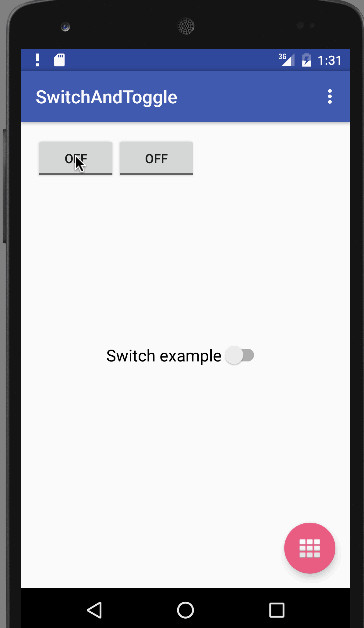 This brings an end to android toggle button and switch in android tutorial. You can download the final Android SwitchAndToggle Project from the link below.
This brings an end to android toggle button and switch in android tutorial. You can download the final Android SwitchAndToggle Project from the link below.
Download Android Switch and Toggle Button Project
Reference: ToggleButton Android Doc
Source:
https://www.digitalocean.com/community/tutorials/android-toggle-button-switch-example