许多现代工具,特别是在配置管理和基础架构即代码(IaC)领域,使用JSON或YAML文件来存储配置数据。如果您需要将数据从YAML转换为JSON格式,那么这篇文章适合您。
在本文中,您将学到几种将数据从YAML转换为JSON格式的方法,包括使用Python、PowerShell和Go进行脚本编写。
先决条件
如果您想要在本教程中跟随示例,请确保您已经
- A code editor. This article will use Visual Studio Code version 1.55.1. Feel free to use any code editor you want.
- 要开始将YAML转换为JSON,您需要一个样本YAML内容。将下面的内容复制到一个名为operating-systems.yml的新文件中。将YAML文件保存在您的工作目录中。
使用Python转换YAML为JSON
Python是用于自动化的优秀语言。但您是否知道您可以扩展Python的功能并使用它来将文档从YAML转换为JSON?您只需要执行一些步骤,就可以立即开始将YAML转换为JSON。
这一节的示例需要你已安装Python 3.9和PIP(截至本文写作时的最新版本为21.0.1)。
向Python添加YAML支持
Python默认不支持YAML。也就是说,Python不能默认读取或解释YAML文档。要向Python添加YAML支持,你首先需要安装PyYAML模块。
为了安装PyYAML模块,你需要运行pip命令,这是Python的包安装器。请按照以下步骤操作。
首先,打开你喜欢的命令解释器,比如命令提示符或PowerShell。在任何一个中,pip命令都应该能够工作。这个示例使用PowerShell。
接下来,在PowerShell中运行下面的命令。这个命令会安装PyYAML模块。
正如你在下面的截图中所见,pip安装了PyYAML的最新版本(截至本文写作时为5.4.1)。

编写转换脚本
现在你已经安装了所需的模块(PyYAML),你可以开始编写你的转换脚本了。要创建YAML到JSON的Python脚本,请按照以下步骤操作。
1. 打开你的代码编辑器,在你的工作目录中创建一个名为convert-os.py的新文件。这个文件就是你的脚本。
2. 将以下代码复制并粘贴到您的空白convert-os.py文件中。此脚本将读取operating-systems.yml的YAML内容,将内容转换为JSON格式,并将JSON输出写入python_operating-systems.json文件。
3. 保存convert-os.py脚本。
运行转换脚本
创建转换脚本后,现在是测试它的时候了。要执行 YAML 到 JSON 的 Python 脚本,请按照以下步骤进行:
1. 打开终端窗口。本文使用 PowerShell,但命令提示符(CMD)同样适用。
2. 复制以下命令,粘贴到 PowerShell 中,然后按 Enter 键。此命令运行 Python 可执行程序,调用你在前一部分创建的 convert-os.py 脚本。
运行命令后,你应该会在屏幕上看到类似下面图片的输出。正如你所见,该命令在屏幕上显示了 JSON 输出,并将相同的输出保存到 c:\temp\python_operating-systems.json 文件中。

3. 最后,打开名为 python_operating-systems.json 的 JSON 文件,这是 convert-os.py Python 脚本应该已经创建的。在本例中,要在记事本中打开文件,请在 PowerShell 中运行以下命令。
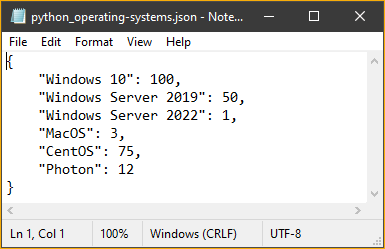
“`powershell
notepad c:\temp\python_operating-systems.json
“`
使用 PowerShell 将 YAML 转换为 JSON
PowerShell 能够修改文本文件并将对象转换为包括 JSON 在内的多种格式。由于 PowerShell 是可扩展的,你可以使用 PowerShell 来使用正确的模块将 YAML 转换为 JSON 格式。
“`plaintext
PowerShell-yaml
“`
是一个扩展 PowerShell 以支持 YAML 文件的模块,截至本文写作时的最新版本是 0.4.2。按照以下步骤安装此模块。
1. 在你的计算机上打开一个 PowerShell 会话。
2. 复制以下命令,粘贴到 PowerShell 中,然后按 Enter 键。此命令使用 Install-Module cmdlet 安装 PowerShell-yaml 模块。
3. 安装模块后,两个新的 cmdlet 将作为 PowerShell-yaml 模块的一部分在 PowerShell 中可用。这两个新的 cmdlets 是:
ConvertFrom-Yaml – 将 YAML 数据转换为 哈希表 的 cmdlet。
ConvertTo-Yaml – 将哈希表对象转换为 YAML 数据的 cmdlet。
要确认这两个 cmdlet 在 PowerShell 中可用,运行以下命令在 PowerShell 中。
如下所示,Get-Command cmdlet 列出了来自 PowerShell-yaml 模块的 cmdlet。

编写转换脚本
要创建 YAML 到 JSON 转换的 PowerShell 脚本,请按照以下说明操作。
1. 打开您的代码编辑器,在您的工作目录中创建一个名为 convert-os.ps1 的新文件。
2. 将下面的代码复制并粘贴到空白的convert-os.ps1文件中。下面的代码片段读取操作系统配置文件 operating-systems.yml,并将其转换为 JSON 格式。一旦转换为 JSON,它就会将 JSON 存储在文件PowerShell_operating-systems.json中。
3. 保存convert-os.ps1文件。
运行转换脚本
现在您已经创建了转换脚本,下一步是运行它以将 YAML 转换为 JSON。要执行 PowerShell 转换脚本,请按照以下步骤操作。
- 如果尚未打开 PowerShell 窗口,请打开一个。
2. 复制下面的命令,粘贴到 PowerShell 中,然后按 Enter 键。此命令调用你之前创建的 convert-os.ps1 脚本。
3. 运行脚本后,打开上一步中 C:\temp\PowerShell_operating-systems.json 这个转换操作系统脚本创建的 JSON 输出文件。要做到这一点,在 PowerShell 中运行下面的命令以在记事本中打开 PowerShell_operating-systems.json。
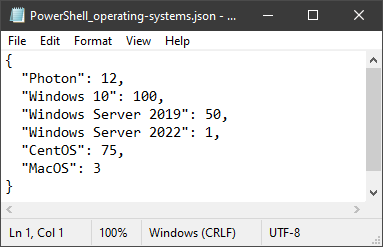
使用 Go 将 YAML 转换为 JSON
Python 和 PowerShell 都是高级语言。高级语言使编写脚本变得更容易,但也剥夺了一点控制权。另一方面,Go 是一种低级语言,这使得导入 YAML 数据变得更加复杂。
本节中的示例将使用 Go。截至本文写作时,最新版本是 go1.16.3。如果你还没有安装 Go,请参考 下载和安装 页面在你的计算机上安装它。
向 Go 添加 YAML 支持
与 PowerShell 和 Python 一样,JSON 支持是 Go 核心库的一部分,但 YAML 不是。要在 Go 中添加 YAML 支持,你需要首先使用 go get 命令安装 YAML.v3 包。要安装 YAML.v3 包:
首先,在你的计算机上,打开你想要使用的命令行 shell,比如命令提示符或 PowerShell。本示例使用 PowerShell。
接下来,在 PowerShell 中复制并运行以下命令。该命令将下载并安装包名为

编写转换脚本
要创建 YAML 到 JSON 转换的 Go 脚本,请按照以下说明操作。
1. 打开您的代码编辑器,在您的工作目录中创建一个名为
2. 复制下面的代码并粘贴到空白的
3. 保存 convert-os.go 文件。
运行转换脚本
运行 Go 脚本使用 go run 命令后跟脚本的文件名。要运行 YAML 到 JSON 转换的 Go 脚本,请按照以下步骤进行。
1. 在您的计算机上打开要使用的命令行 shell。在 Windows 上,go 可以在命令提示符或 PowerShell 上使用。本示例使用 PowerShell 运行 go。
2. 一旦您在 PowerShell 中,复制下面的命令并在 PowerShell 中运行它。此命令将调用 go run 命令来运行 c:\temp\convert-os.go 脚本。
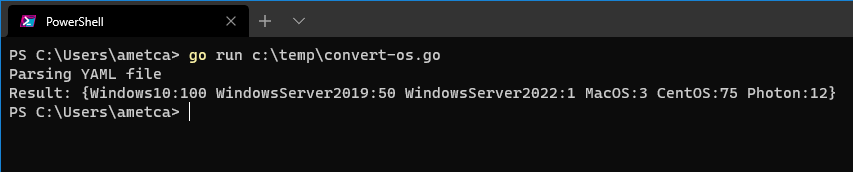
3. 运行脚本后,打开输出文件 C:\temp\Go_operating-systems.json,这是 convert-os.go 脚本在上一步中创建的。本示例在记事本中打开 Go_operating-systems.json。

结论
在本文中,您学习了如何使用 Python、PowerShell 和 Go 中的脚本将 YAML 数据和文件转换为 JSON。现在您已经学会了不同的将 YAML 转换为 JSON 的方法,您认为您将更多地使用哪种方式?













