In an industry where fast, reliable, and iterative development cycles define success, the ability to deploy software while minimizing risks is invaluable. Feature flags have become an essential part of the modern developer’s toolkit, offering a flexible approach to enabling and disabling features dynamically.
Let’s examine how the Microsoft .NET team, in combination with Azure, manages new feature releases efficiently without reverting (redeploying) in case of regressions.
The Challenges Faced in Traditional Feature Management
Manually managing features was always a pain point for developers. Hardcoding or relying on local configuration files becomes difficult to manage in complex environments. This approach often introduces challenges such as:
- Scalability issues: It’s difficult to maintain consistency across multiple environments like development, staging, and production, and it often leads to configuration drift.
- Deployment dependency: Changing feature states requires redeployments, which increases downtime and operational risks.
- Limited control: Basic setups lack advanced targeting or the ability to manage rollouts incrementally.
Azure’s Solution: A Unified Approach
Azure Feature Management simplifies these challenges by providing a centralized system that integrates seamlessly with .NET 8 and above. This robust framework ensures developers can focus on innovation while maintaining control over feature lifecycles.
What Sets It Apart?
- Dynamic configuration: Modify feature states on the fly without touching the codebase and no more redeployments.
- Granular targeting: Target features to specific user segments based on geographies or even apply custom rules.
- Seamless scaling: Designed for distributed systems and microservices, which makes a perfect fit for cloud-native applications.
Step-by-Step Guide to Implementing Feature Flags
1. Setting Up Azure App Configuration
Start by creating a centralized configuration resource in Azure:
- Navigate to the Azure portal and select App Configuration resource.
- Create an App Configuration resource and fill in the details mentioned in the dialog.
- Once the resource is created, click on Operations to expand and navigate to the Feature Manager tab. Create a feature flag named
NewSearchExperienceas shown in the screenshot below.
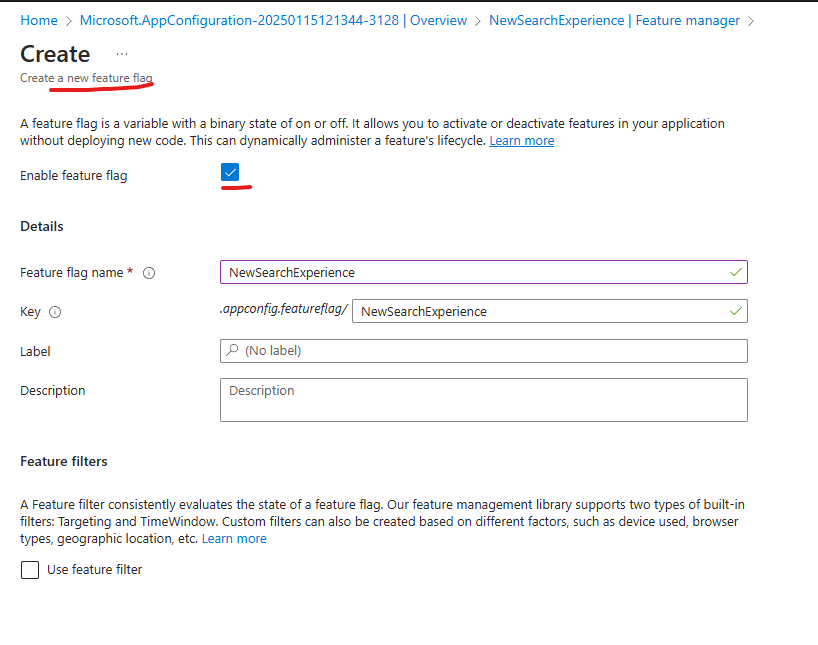
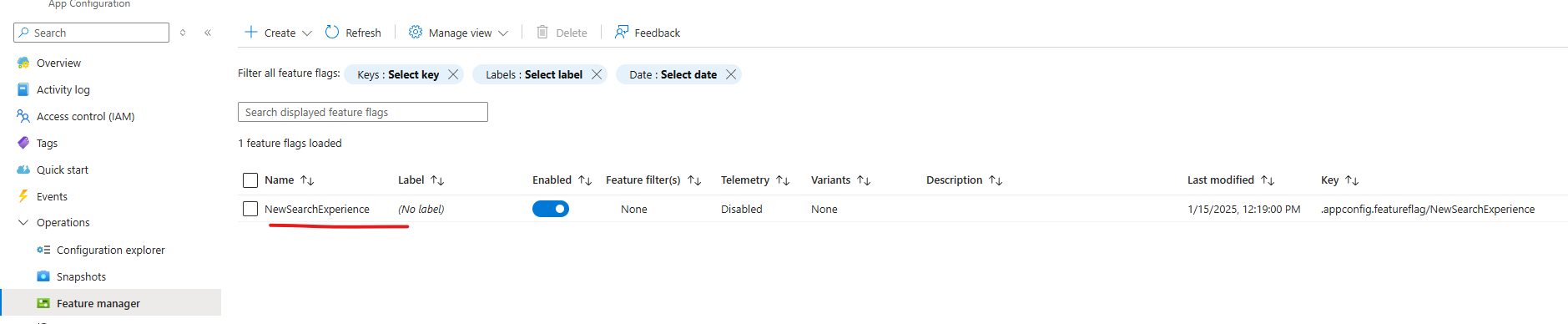
2. Configuring Your .NET 8 Application
Integrating your application with Azure’s feature management tools is straightforward:
Install required packages:
dotnet add package Microsoft.FeatureManagement.AspNetCore
dotnet add package Microsoft.Azure.AppConfiguration.AspNetCore
Update your program.cs file:
using Microsoft.FeatureManagement;
var builder = WebApplication.CreateBuilder(args);
// Add Azure App Configuration builder.Configuration.AddAzureAppConfiguration(options => options.Connect("<Your_Connection_String>") .UseFeatureFlags());
// Register Feature Management services builder.Services.AddFeatureManagement();
var app = builder.Build();
// Use middleware to integrate with Azure App Configuration app.UseAzureAppConfiguration();
app.MapGet("/", async context => {
var featureManager = context.RequestServices.GetRequiredService<IFeatureManager>();
if (await featureManager.IsEnabledAsync("NewSearchExperience"))
{
await context.Response.WriteAsync("The new search experience is enabled.");
}
else
{
await context.Response.WriteAsync("The new search experience is disabled.");
}
});
app.Run();
3. Testing the Toggle in Real-Time
- Launch your application and verify the response based on the toggle state.
- Modify the
NewSearchExperiencefeature flag to toggle between enabled and disabled in the Azure portal to observe real-time changes without restarting the application.
A Practical Use Case: Personalized Recommendations
Imagine adding a personalized recommendations feature to your e-commerce site. Here’s how you could implement it:
- Create a toggle in Azure and name the feature
PersonalizedRecommendations. - Modify razor pages or views:
@inject IFeatureManager FeatureManager
@if (await FeatureManager.IsEnabledAsync("PersonalizedRecommendations"))
{
<div>Check out these recommendations just for you!</div>
......
}
else
{
<div>Browse our best-selling products.</div>
}
- Toggle the feature on or off to dynamically update the user experience.
Best Practices for Feature Management
1. Decouple Business Logic
Use services to handle feature checks, ensuring separation of concerns and improved reusability.
public interface IFeatureToggleService {
Task<bool> IsFeatureEnabledAsync(string featureName);
}
public class FeatureToggleService : IFeatureToggleService
{
private readonly IFeatureManager _featureManager;
public FeatureToggleService(IFeatureManager featureManager)
{
_featureManager = featureManager;
}
public async Task<bool> IsFeatureEnabledAsync(string featureName)
{
return await _featureManager.IsEnabledAsync(featureName);
}
}
2. Leverage Incremental Rollouts
Release features to subsets of users to minimize risks and gather early feedback from real-time users.
3. Monitor and Analyze
Use Azure Monitor to track feature usage and performance to make data-driven decisions.
Conclusion
Leveraging feature flags in .NET 8 empowers developers to deliver software with precision and confidence. By adopting feature flags, teams can:
- Reduce deployment risks.
- Roll out features incrementally.
- React to issues instantly without code changes.
Start integrating feature flags today and unlock an easy way of controlling it via the Azure portal to enable or disable any feature without redeploying.
Source:
https://dzone.com/articles/feature-flags-in-net-8-and-azure













