In this guide, I’ll show you how to add a new forest to your existing Active Directory environment. There may be compliance or security requirements dictating you add a new forest.
This article applies to: Windows Server 2016, Windows Server 2019, Windows Server 2022, and Windows Server 2025.
However, just a note, you can add forest trusts, too. If you have an existing forest, contoso.com, you can add another forest, northwindtraders.com, and optionally build a trust between them, all within your LAN environment.
Add the Active Directory Domain Services server role to Windows Server
In our final scenario will be adding a new forest to an environment. There are several logical designs that dictate this option. If you are starting out completely from scratch, this is the only option you will have – adding your first domain controller and creating your very first (forest-root) domain.
Another scenario would be if you need a more defined separation of domains. If you are merging with another corporation, you may want to add a new forest in a test setting – this will allow complete separation between your forest domain structure and your testing.
However, as I stated previously, you’ll be able to create forest trusts that will allow users in one forest to log in (seamlessly) to computers in the other forest.
I have built another Windows Server 2022 Datacenter Hyper-V VM and named it WS22-FOREST-DC1.

Again, I went and added the Active Directory Domain Services role.
Configure the new Active Directory forest
Let’s get the new forest configured.
- Start the DC promotion wizard to promote the server to a domain controller.
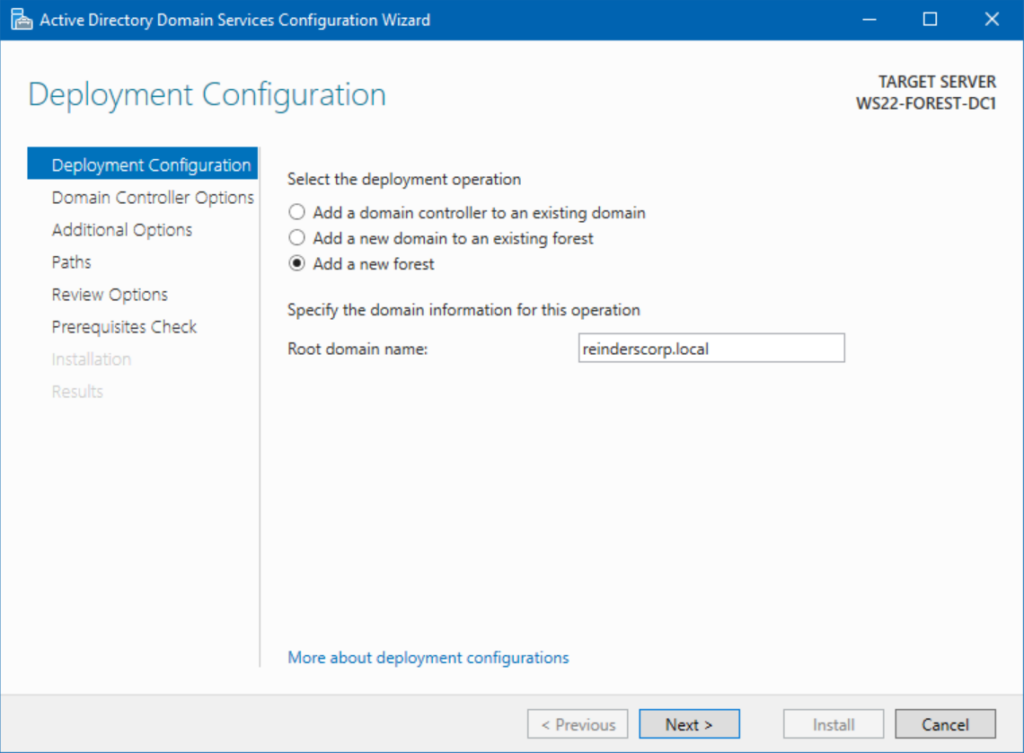
- I chose the third option – ‘Add a new forest‘ and entered ‘reinderscorp.local’ as the domain name.
- I clicked Next.
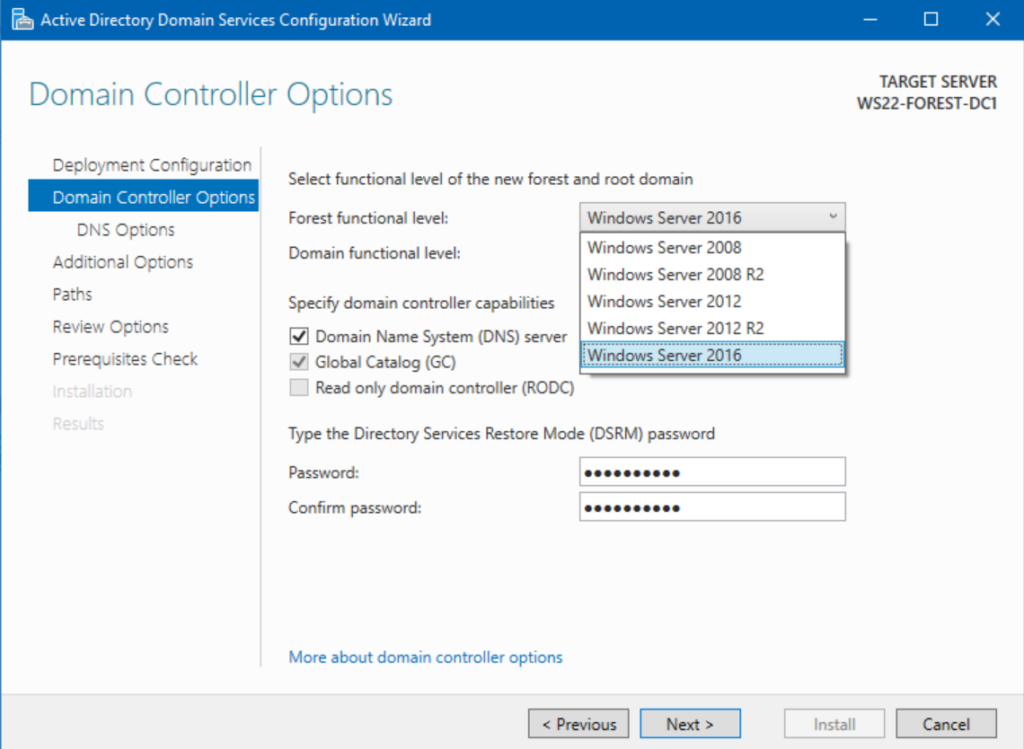
Here, you can see you have options with the forest functional level. If you have a requirement to include domain controllers running older versions of Windows Server, you need to make that adjustment now: You can’t go back after the fact and lower the level. You can only raise these levels.
- I will keep my forest at the Windows Server 2016 level
- Enter your DSRM password and click Next.
- On the DNS Options screen, as in previous scenarios, it will give you the common warning about not being able to create a DNS delegation. That’s because there is no parent (DNS) domain name to contact.
- The Additional Options screen only shows the NetBIOS domain name for us – ‘REINDERSCORP’. And on the Paths screen, I accepted the defaults and clicked Next.
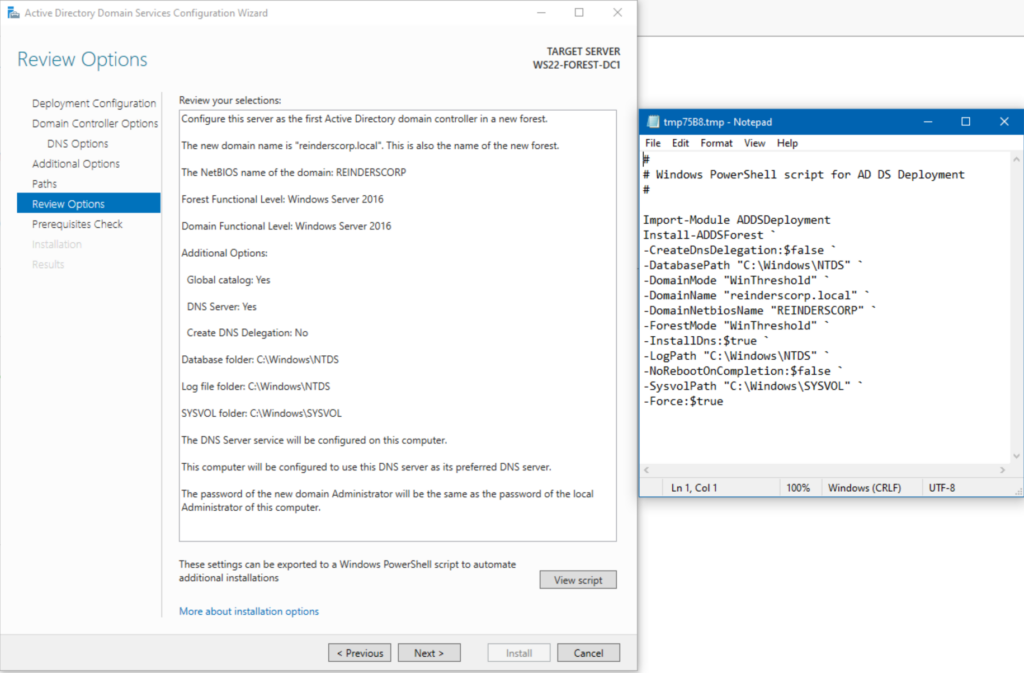
- On the Review Options screen, we can see all the planned configurations of our new forest. I clicked the View script button again to see the PowerShell script that will run in the background momentarily.
- Then I clicked Next.
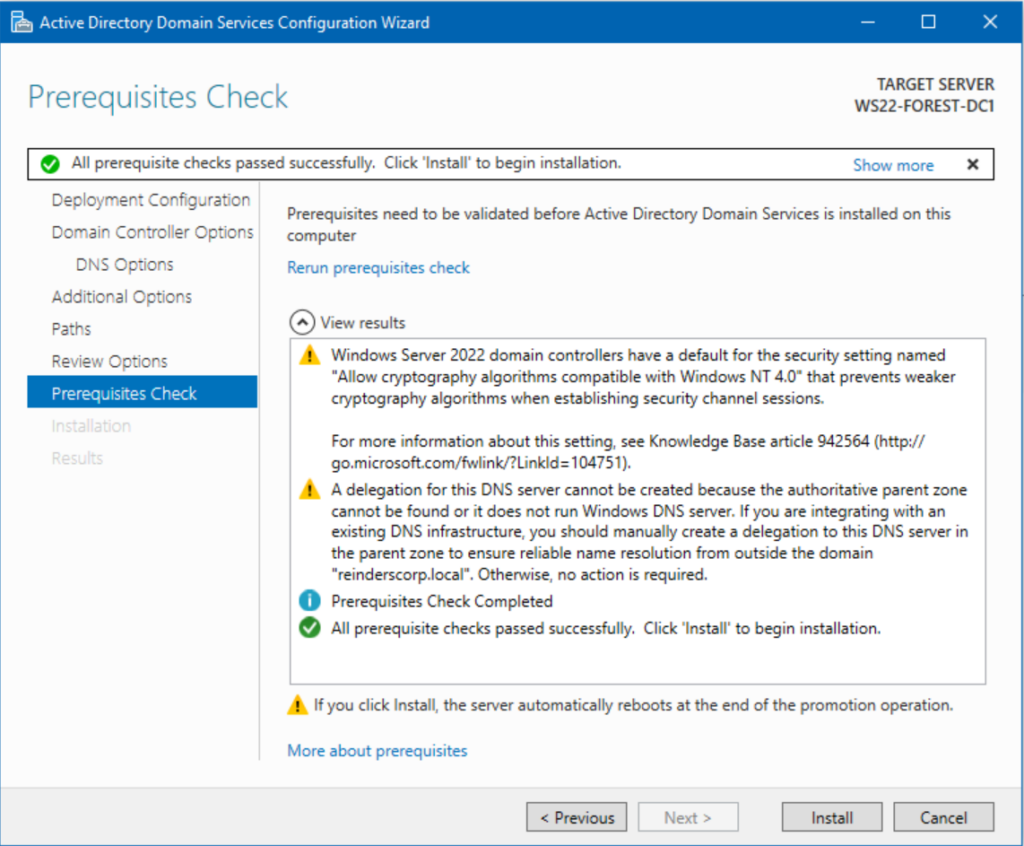
- We can now click the Install button on the Prerequisites Check screen as we are approved to proceed by the trusted Microsoft engineers.
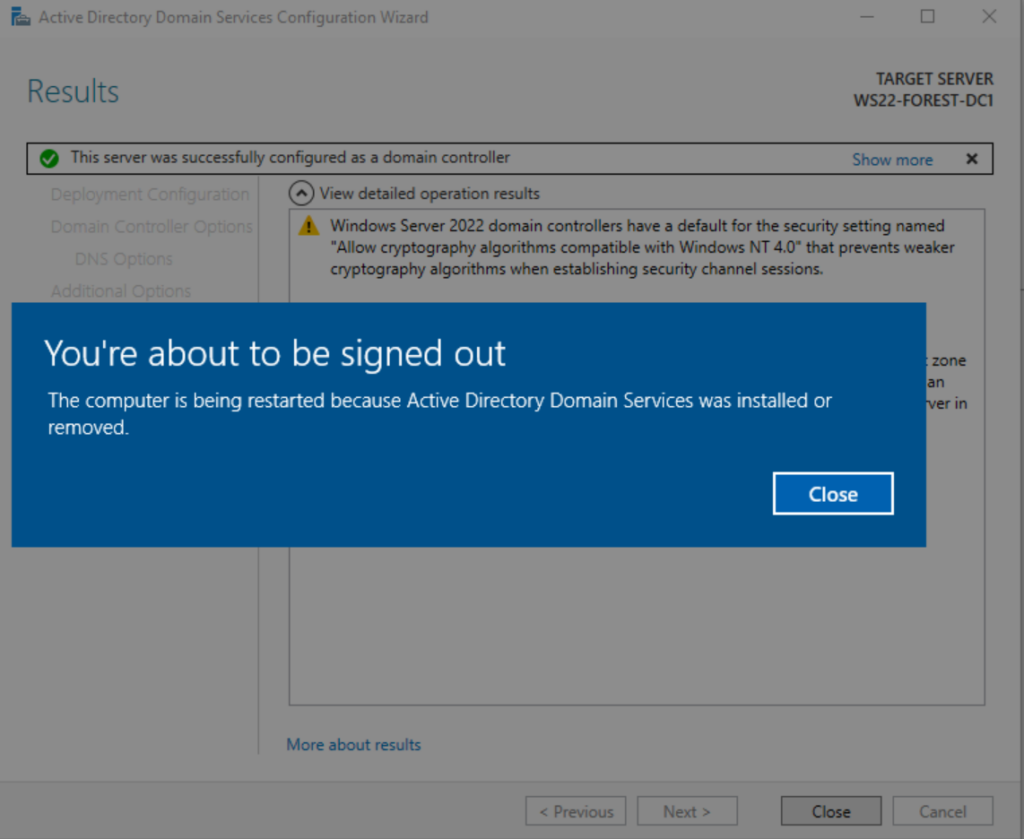
- After the server reboots, I log in as the Administrator and confirm all is as expected.
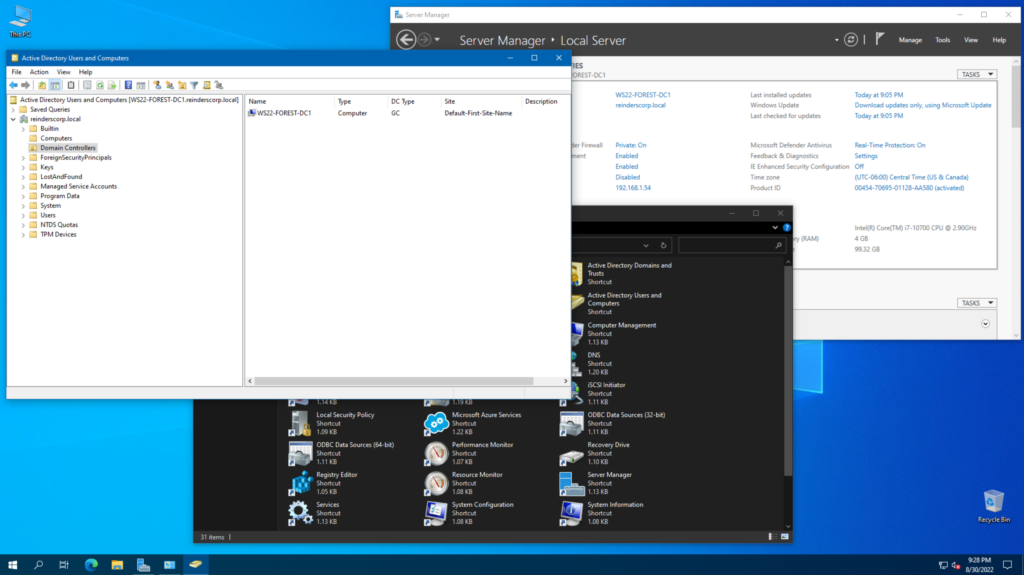
Source:
https://petri.com/add-new-forest-to-active-directory/













