כיצד ניתן להוסיף בקר דומיין (DC) חדש לדומיין ה־Active Directory (AD) הקיים שלכם? בפוסט זה אני אראה לכם כיצד להוסיף בקר DC חדש ל־AD.
מאמר זה חל על: Windows Server 2025, Windows Server 2019, Windows Server 2022 ו־Windows Server 2016
בדוק את רמת הפונקציונליות של הדומיין והיער
הדרישה העיקרית היחידה להוספת בקר דומיין של Windows Server 2025 לדומיין קיים היא שרמת הפונקציונליות של הדומיין צריכה להיות ברמת Windows Server 2016. אני יכול להשתמש ב־PowerShell כדי לוודא את רמת הפונקציונליות של הדומיין והיער.
Get-ADForest | fl Name, ForestMode
Get-ADDomain | fl Name, DomainMode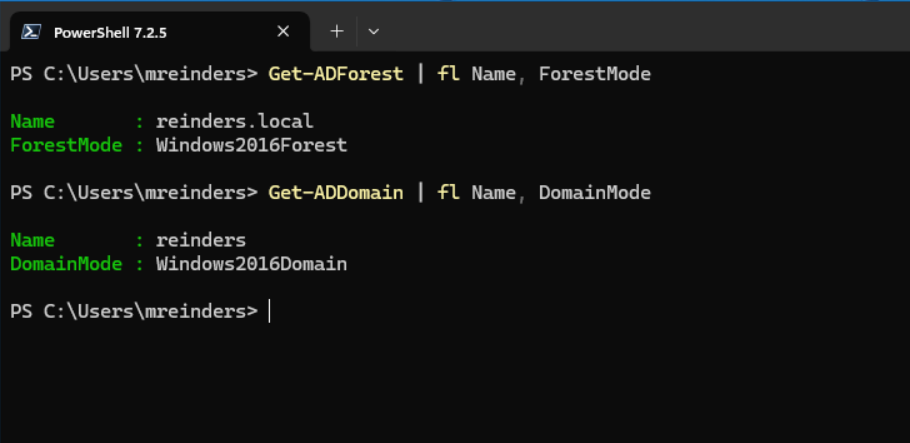
התקן את Windows Server ושנה את שם השרת
ההתקנה הראשונית כוללת הפעלת מכונה וירטואלית חדשה והתקנת Windows Server. כאשר ההתקנה מסתיימת, אני יכול להשתמש בפקודת PowerShell זו כדי לשנות את שם המחשב.
Rename-Computer -NewName "WS25-DC5" -Restartבדוק עדכונים באמצעות SConfig
לאחר האתחול מחדש, אני יכול להשתמש בתוכנת 'SConfig' ב־PowerShell כדי לבדוק עדכונים ולהתקין אותם. (העדכונים כבר מותקנים, כך שאין עדכונים ממתינים)
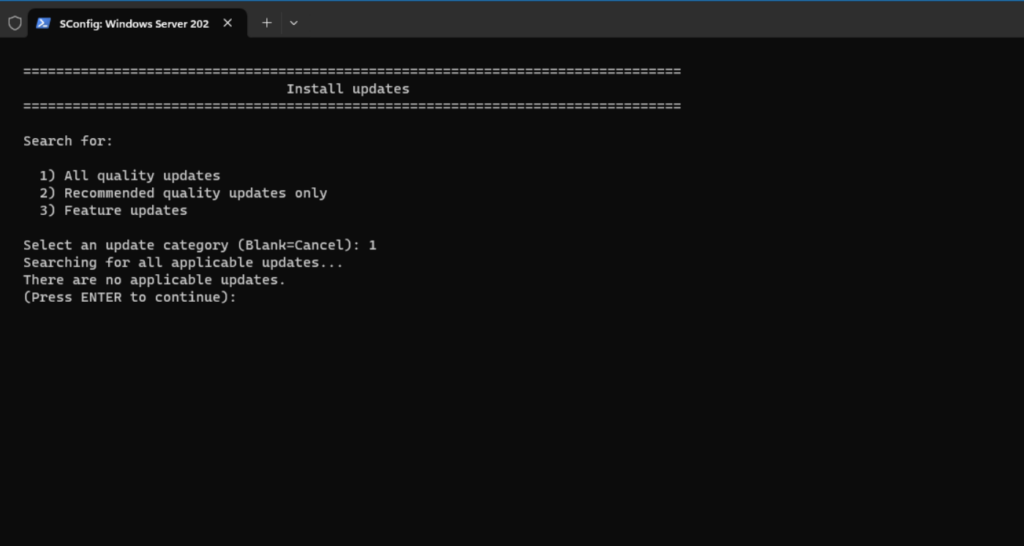
לאחר אתחול נוסף, עלינו להקצות כתובת IP סטטית לשרת שלנו. הנה הפקודות.
New-NetIPAddress –IPAddress 192.168.1.138 -DefaultGateway 192.168.1.254 -PrefixLength 24 -InterfaceIndex (Get-NetAdapter).InterfaceIndex
Set-DNSClientServerAddress –InterfaceIndex (Get-NetAdapter).InterfaceIndex –ServerAddresses 192.168.1.240,192.168.1.241
This will assign a static IP of 192.168.1.38 on my lab network with the default gateway and add my first two DCs as DNS servers. We will need this when we join the computer to the domain next.
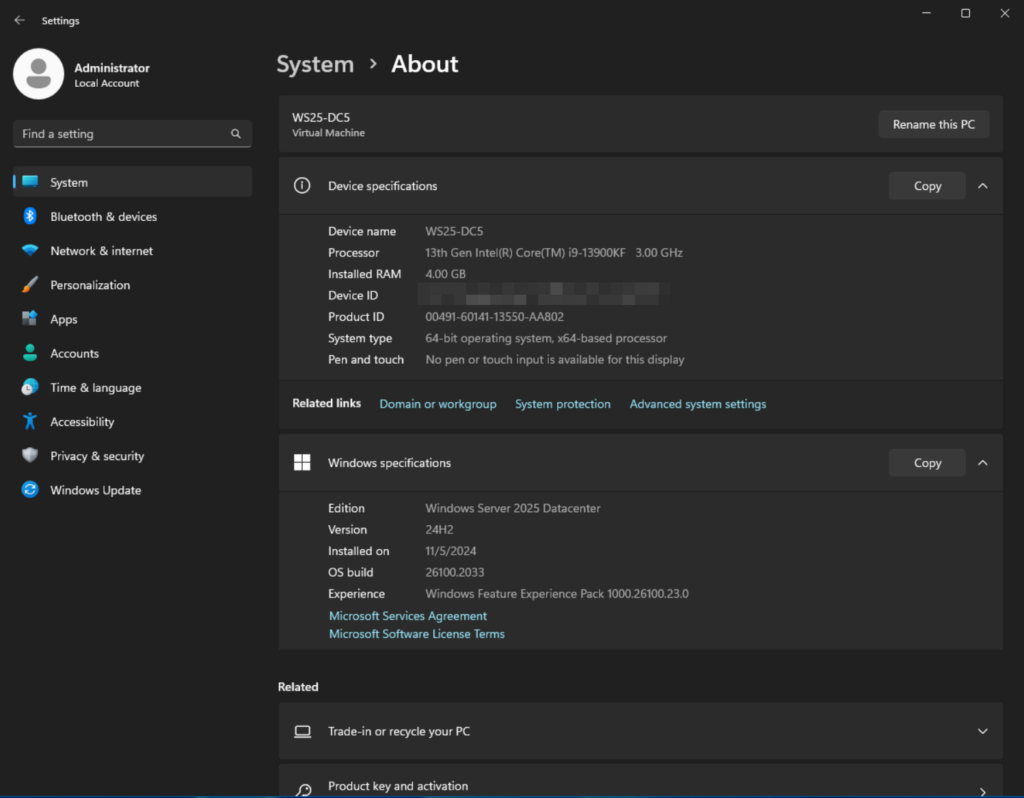
Join Windows Server to the Active Directory domain
The next step is to join the computer to my AD domain – reinders.local. Let’s use this command to handle the process in one step.
Add-Computer -DomainName "reinders.local" -Restart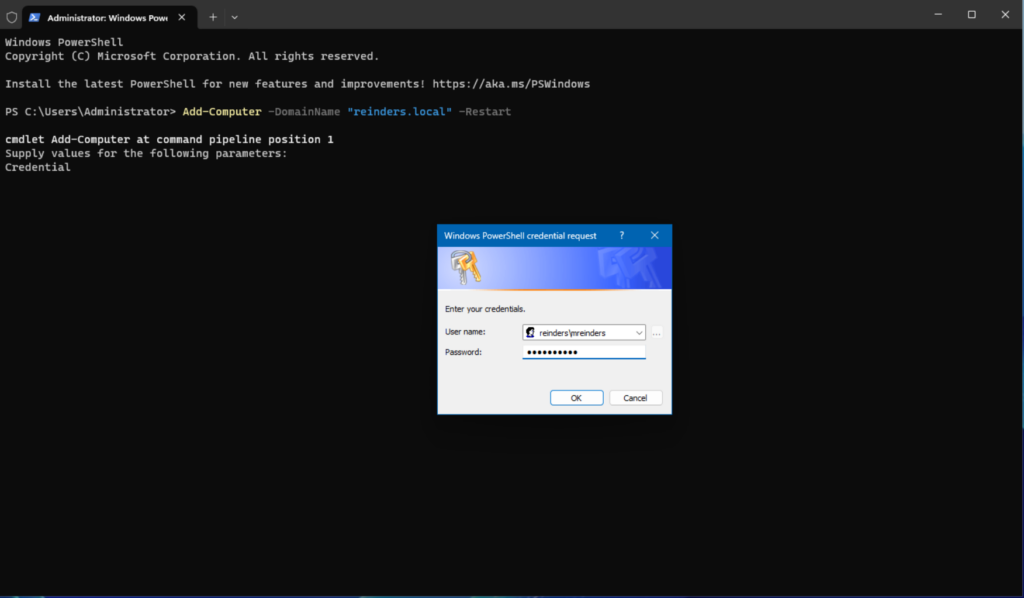
Install the AD DS server role
After a reboot, I’ll log in to the server with my domain admin account (mreinders). We are ready – we can first run this command to install the Active Directory Domain Services (ADDS) role.
Install-WindowsFeature -Name AD-Domain-Services -IncludeManagementTools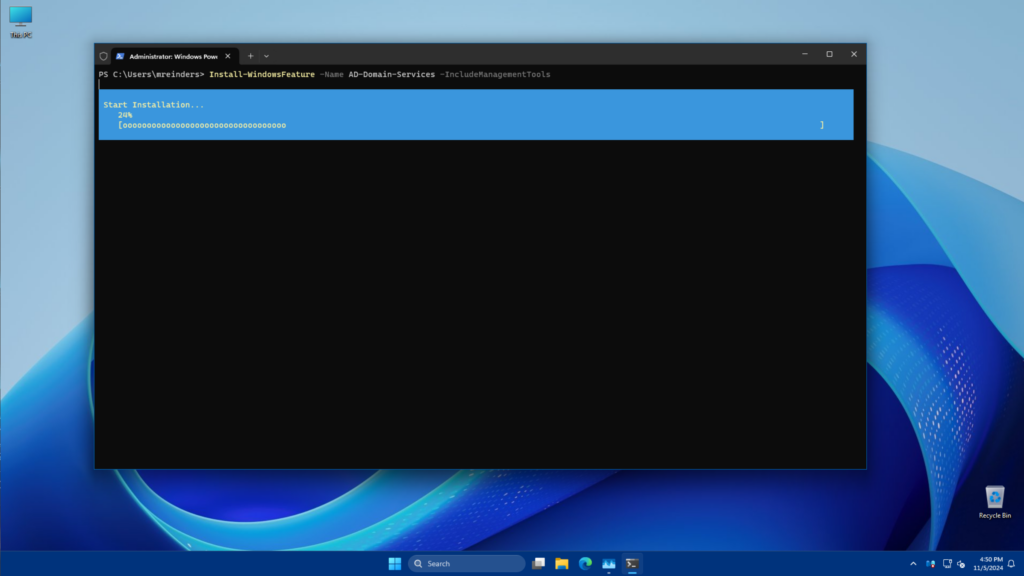
Promote the server to a domain controller
With this complete, we can run this command to promote the server to a DC.
Install-ADDSDomainController -DomainName "reinders.local" -InstallDns -Credential (Get-Credential) -Confirm:$falseOne quick note – I need to temporarily add my domain admin account to the Enterprise Admins group to allow this change. Check out Manage Active Directory Groups Using PowerShell on Petri.com to add your account to the Enterprise Admins group.
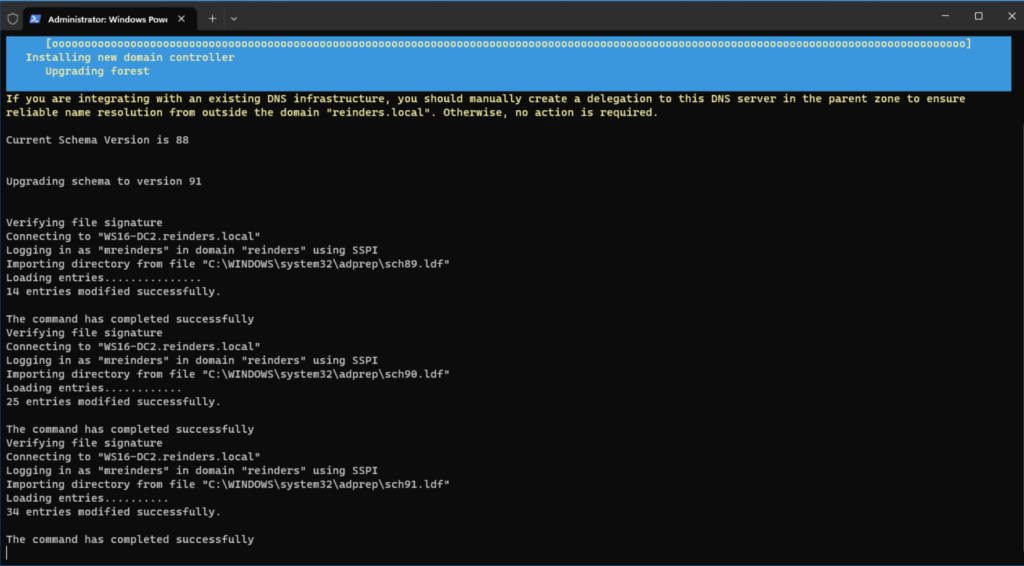
לאחר שהושלמה התהליך, Windows הציעה לי לאתחל.
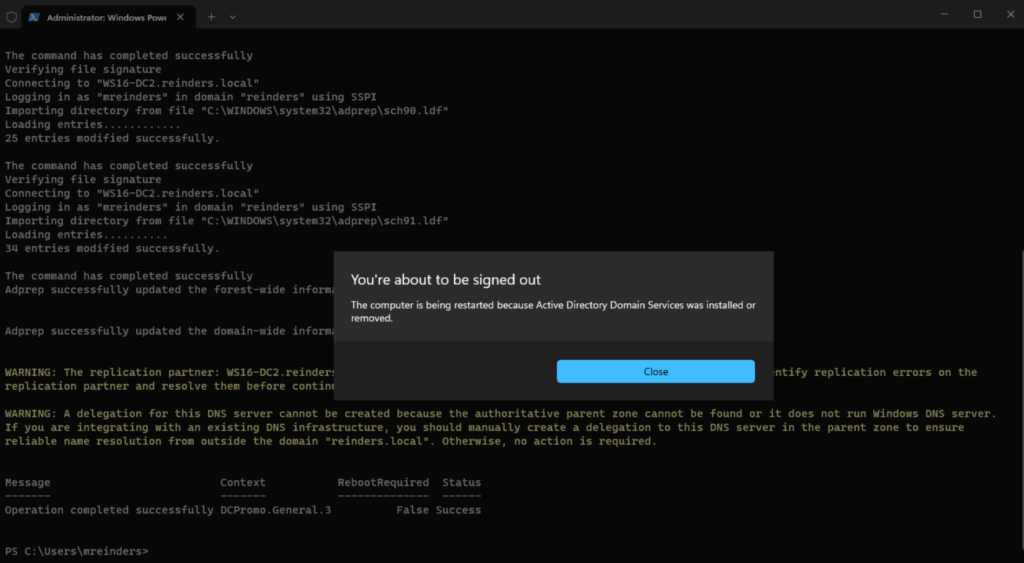
לאחר אתחול נוסף, הכל בסדר. אני יכול להשתמש ב-PowerShell כדי לאשר שיש לנו 5 DCs.
Get-ADDomainController -Filter * | Select-Object Name, IPv4Address, OperatingSystem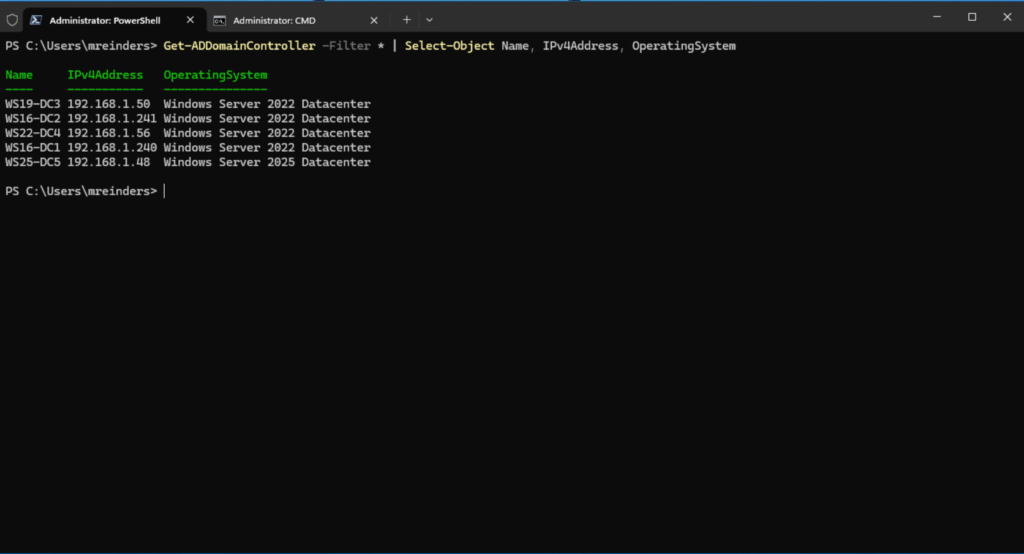
תודה על קריאת הפוסט שלי על הוספת שרת Windows Server כשרת בקרון דומיין חדש בתחום AD קיים.
Source:
https://petri.com/add-domain-controller-to-existing-domain-powershell/













